TSA Inset Lock Instructions
Cambridge Luggage cases feature several styles of TSA Approved Combination locks on luggage, wheeled business and attaché cases. The locks featured on the Cambridge Luggage aluminum attachés are not TSA compliant, unless where otherwise noted.
For instructions on re-setting older product locks, please contact Cambridge Luggage Customer Service at orders@cambridgeluggage.com
Below are instructions on how to change the factory pre-set combinations to your unique 3-digit code.
TSA Inset Lock
Featured on ZRL Polycarbonate and Profile Wheeled Styles
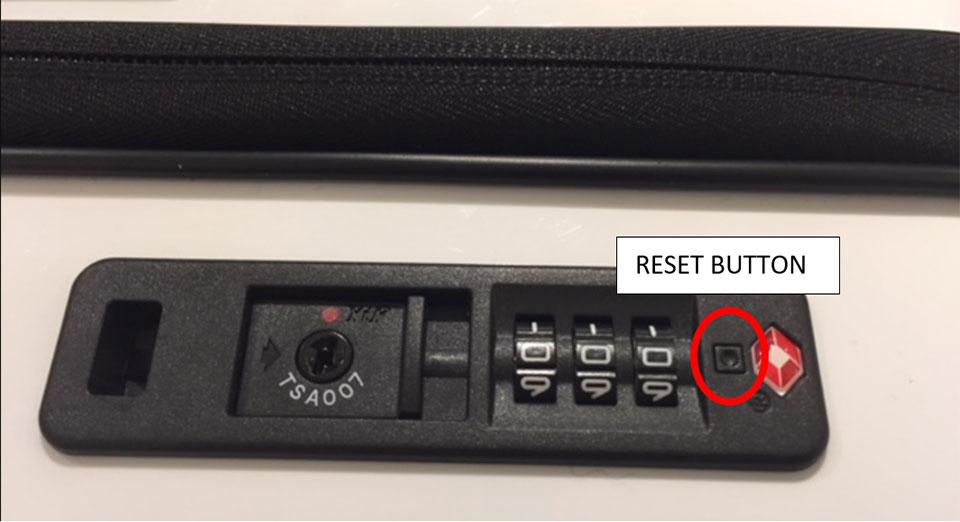
The factory pre-set combination is 0-0-0. Make sure the combination reflects 0-0-0 before attempting to reset.
To set the lock to your desired 3-digit code the steps to follow are below. (Refer to Images)
Insert a narrow, pointed object, such as the tip of a pen, into the small round reset button on the right side of the lock until it makes a clicking sound. The reset button will remain in the depressed position. (If the reset button does not depress, make sure the combination is at 0-0-0; using excessive force to depress the reset may damage the lock.)
With the reset button in the depressed position, set the combination to your 3-digit code.
(It is recommended that you write down and save your combination. If the case is locked and the combination is forgotten, a locksmith will be required to open the case.)
Once set, push the Slide-Open button to the right. (Make sure your combination remains in place). You will hear a clicking sound when the reset button returns to its original position. Your combination is now set.
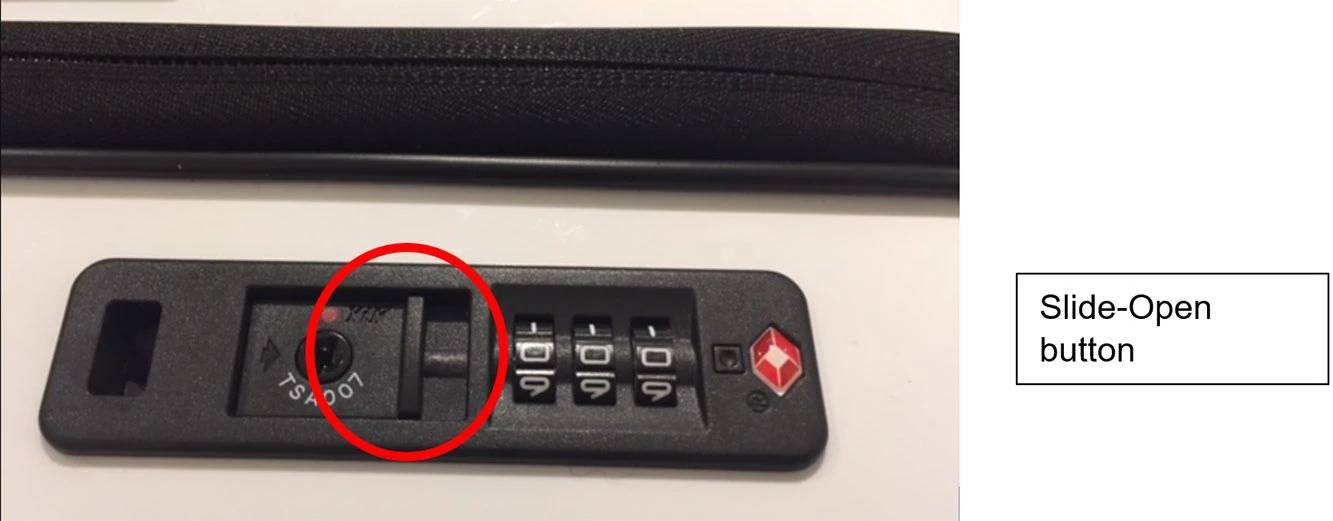
TSA LATCH LOCK INSTRUCTIONS
Cambridge Luggage cases feature several styles of TSA Approved Combination locks. The locks featured on the Cambridge Luggage aluminum attachés are not TSA compliant, except where otherwise noted.
For instructions on re-setting older product locks, please contact Cambridge Luggage Customer Service at info@cambridgeluggage.com
Below are instructions on how to change the factory pre-set combinations to your unique 3-digit code.
TSA Latch Lock
Featured on Classic Aluminum 2.0, Classic Polycarbonate 2.0, GEO 3.0 (including attache and wheeled business cases) Carbon Fiber and Premier Attache 2.0 series.

The factory pre-set combination is 0-0-0.
To set the lock to your desired 3-digit code the steps to follow are below. (Refer to Images)
Ensure the lock shows 0-0-0 unlock and open the case.
Position the case with locks facing upward and to the right.
On the back of the lock, slide the reset button upwards. Once in the up position, set the combination to your 3-digit code.
(It is recommended that you write down and save your combination. If the case is locked and the combination is forgotten, a locksmith will be required to open the case.)
Once complete, return the re-set button to the down position. The combination lock is now reset.
Closed and Pre-set to 0-0-0

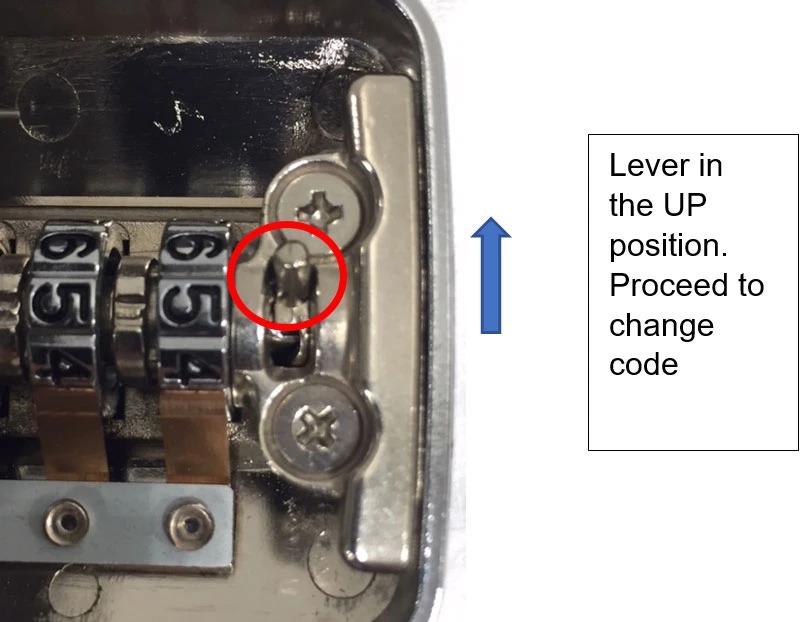
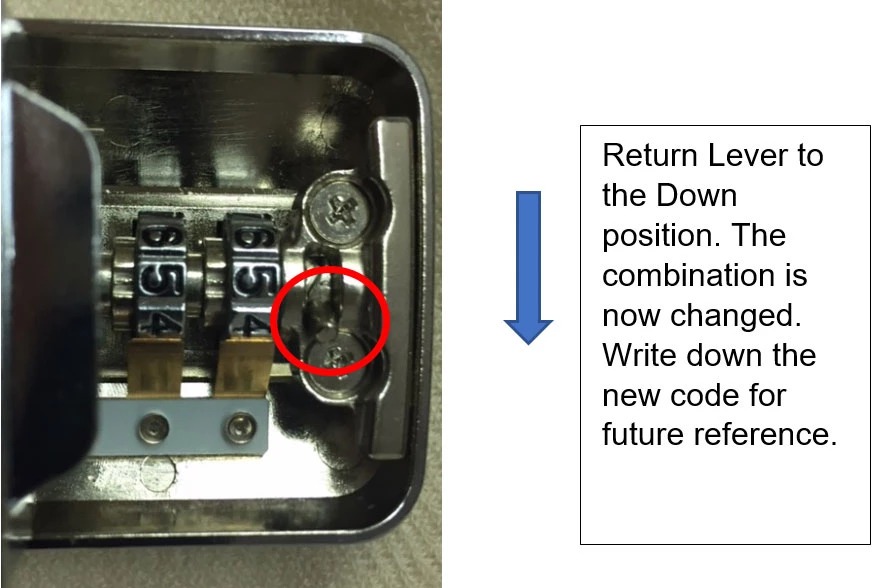
Collectors Series Two-Step Lock Instructions
Cambridge Luggage Collectors Series travel cases are equipped with two levels of security that can work independently or in tandem. In addition to a TSA combination lock, the travel cases are equipped with biometric fingerprint technology as an additional security feature. Travelers can use the combination lock by itself or add the fingerprint scan for enhanced protection.
Operating instructions follow.
COMBINATION LOCK INSTRUCTIONS
You may open and lock the travel case with just the combination lock.
SETTING THE COMBINATION LOCK
- The combination lock comes with a factory pre-set of 0-0-0-0. Before resetting, ensure that the combination shows 0-0-0-0. (Figure 1 below)
- Turn the TSA007 knob counterclockwise to the unlock position, using a pen tip or other small pointed instrument, press the reset button (Figure 1). Keep the pointed instrument in the reset button until you have changed the combination dials.
- Set your combination by turning the dials to your desired numbers. Remove the pointed instrument to release the reset button.
- Turn the TSA007 knob clockwise 90 degrees to the lock position.
WRITE DOWN AND SAVE YOUR COMBINATION!
Keep it in a secure place for future reference. Cambridge Luggage cannot assist you in opening the case if you forget the combination.
UNLOCKING THE CASE
- From the lock position, turn the dials to 0-0-0-0 (the preset combination) or to your personal combination.
- Turn the TSA007 knob counterclockwise 90 degrees to the unlock position (Figure 1).
- Press the buttons on the side sliders and move the sliders outward to open the case (Figure 1).
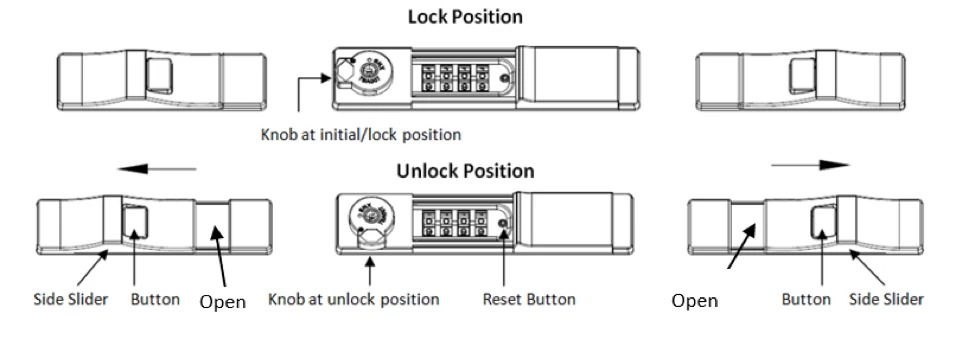
LOCKING THE CASE
- Close the case.
- Move the side sliders to the lock position (Figure 1).
- Turn the TSA007 knob clockwise 90 degrees to the initial lock position (Figure 1).
- Turn or spin the combination dials.
RECAP
When locking the case, remember to spin the combination dials to ensure that the case is completely locked.
The side sliders must also be in the lock position to ensure that the case is securely locked.
FINGERPRINT LOCK INSTRUCTIONS
The fingerprint feature can be used in conjunction with the combination lock as an added level of security. Once fingerprints are registered, the case can be unlocked by either the fingerprint sensor or the combination lock.
REGISTERING FINGERPRINTS
- Open the travel case and locate the battery cover on the back of the center lock bar. Remove the cover and insert 2 AA batteries (not included) in the positive (+) and negative (-) positions as indicated. (Figure 2)
NOTE: Batteries are required for the biometric fingerprint feature to operate. To conserve battery life, flip the power switch to “OFF” when the case is unlocked and NOT in use. A low battery warning is indicated when the power switch is turned on and the red indicator light flashes 3 times. - Flip the power switch to “ON,” and press and hold the “SET” button for 1 second. (Figure 2)
NOTE: Be careful not to hold the “SET” button for longer than 1 second, or you could delete all the fingerprints currently registered. - You will hear 2 short beeps, and the indicator light will flash purple when the registration function is activated. (Figure 2)
- Choose a fingerprint to register and prepare to scan it 3 times in succession: While the purple light is flashing, place your finger on the fingerprint sensor and hold it in place for 1 second. (Figure 3)
- If the scan is successful, you will hear 1 short beep, and the indicator light will turn blue. The light will then flash purple, indicating that you should place the same finger on the sensor again.
- Repeat the process and wait for the beep and the blue indicator light, and then scan the same finger one more time, for a total of 3 scans. Once your fingerprint is registered successfully, you will hear 1 long beep, and the indicator light will turn blue again.
- If either of the first two scans fails, you will hear 2 short beeps, and the indicator light will turn red for 2 seconds. The light will then flash purple, prompting you to rescan the same finger. IF the subsequent scan(s) are successfully registered, you will hear 1 long beep, and the light will turn blue again.
- Repeat the scanning process above for each additional fingerprint you want to register.
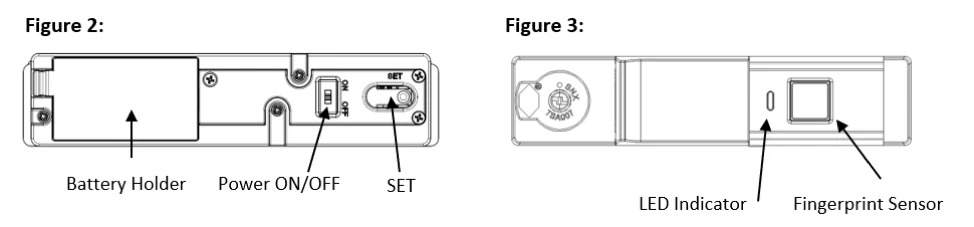
NOTES
If registration activity is not detected within 10 seconds after the “SET” button is pressed, the registration function will be cancelled.
The maximum number of stored fingerprints is 50. After that, you will need to delete all the fingerprints before scanning and registering new fingerprints. The system does not allow you to delete specific fingerprints.
DELETING FINGERPRINTS
To delete your registered fingerprints, press and hold the “SET” button for 3 seconds. You will hear 1 long beep, and the indicator light will turn blue. All registered fingerprints will be deleted.
LOCKING THE CASE
- Ensure that the power switch is “ON” before locking the case.
- Turn the TSA007 knob to the lock position.
- The fingerprint lock will automatically engage when you close the case.
- Return the side sliders to the lock position.
UNLOCKING THE CASE
- Move the 2 side sliders on the case to the unlock position. (Figure 1)
- Place one of your registered fingers on the fingerprint sensor and hold it in place for at least 1 second.
- If the fingerprint match is successful, you will hear 1 long beep, and the indicator light will turn blue for 10 seconds. You must open the case within 10 seconds of the fingerprint scan, or the lock will re-engage.
- If the fingerprint match fails, you will hear 2 short beeps, and the indicator light will turn red. Wait for the indicator light to flash blue and then rescan your fingerprint to unlock the case.
RECAP
The travel case can only be opened when the fingerprint lock and side sliders are both in the unlock position. For safety reasons you must open the case within 10 seconds of the fingerprint scan, or the lock will reengage. You will need to scan your fingerprint again to unlock the case.


